Table of Contents
- 🎮 Intro
- 💰 Pricing & Options
- 📦 Unboxing
- 🔧 Specs
- 🎛 Buttons & I/O
- 🔄 Comparing Other Handhelds
- 🖥 OS
- ⚙️ Installing ArkOS
- ⚙️ Setting Up ArkOS
- ⌨️ ArkOS Hotkeys
- 🕹 Video Game Performance
- 🤔 Who is the R36S for?
🎮 Intro
Whenever I dive into the world of sub $100 handheld consoles, one device that inevitably comes up in every discussion is the R36S. This handheld has been a hot topic among retro gaming enthusiasts and budget-conscious gamers alike. I’ve had the R36S for quite some time now, but only recently did I get the chance to really put it through its paces — playing games, testing performance, and figuring out whether it’s truly worth recommending.
After spending considerable time with the R36S, I can confidently say that it offers a lot for its price point, but it also has its quirks and limitations. Whether you're a newbie to retro emulation or a seasoned pro looking for a budget-friendly option, there’s plenty to unpack here. Let’s explore everything from pricing and specs to software and game performance.
💰 Pricing & Options
The R36S is widely available online, but where you buy it can make a significant difference in price and convenience. I recommend two main platforms: AliExpress and Amazon.
On AliExpress, you can often find the R36S for as low as $40 to $50, sometimes even less during sales. Most sellers include free shipping, which is a big plus. However, the return process can be tedious and slow, which is something to keep in mind if the unit arrives defective or you change your mind.
Amazon, on the other hand, is pricier due to resellers who mark up the price, typically listing the R36S between $79 and $89. The upside is the convenience of Amazon Prime shipping and a relatively smooth and quick return process if needed. So, while you pay a premium, you’re paying for peace of mind.
The R36S comes in three color options:
- All-white (clean and minimalistic)
- Transparent purple
- Transparent black (the model I chose)
I personally love the transparent black as it shows off the internals and gives the handheld a unique character.
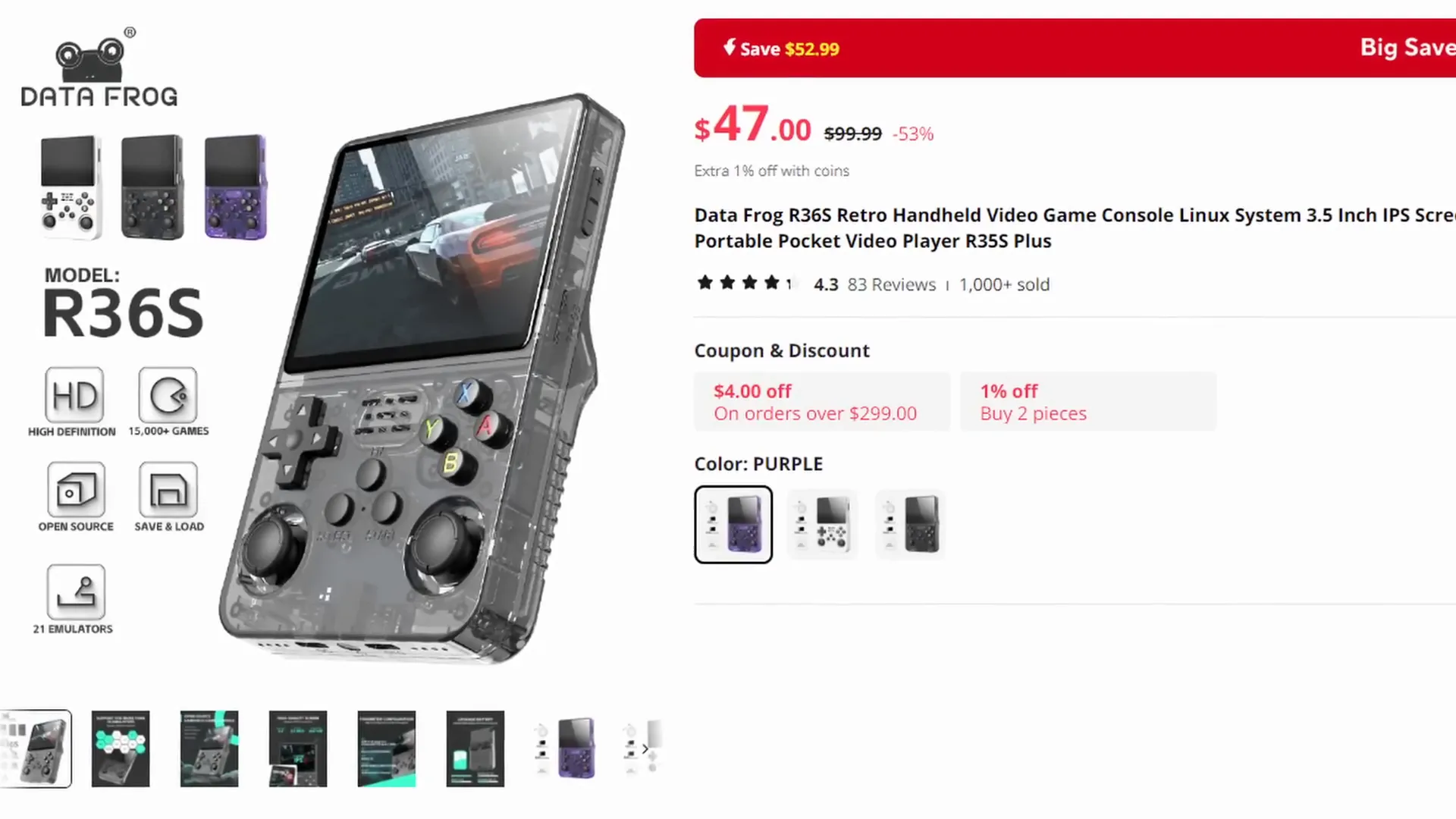
📦 Unboxing
The R36S arrives in a box that’s full of character — I mean, the front literally has Goku just chilling, which adds a fun retro vibe. Inside, it’s pretty straightforward. Unlike some devices that come wrapped in multiple layers of plastic or foam, this handheld was simply sitting with a thin foam pad on top.
Included in the box:
- An R36S manual (which, interestingly, references the RGB 20S, suggesting the R36S is a close copy or clone of that device)
- A screen protector along with wipes to prep the screen for installation
- A USB-A to USB-C cable for charging or data transfer
It’s worth noting that the R36S seems to borrow heavily from the RGB 20S design, which is common in the Chinese free market for retro handhelds.

🔧 Specs
Here’s a quick rundown of the R36S’s hardware specs:
- Processor: Rockchip RCade 3326
- RAM: 1GB DDR3L
- Screen: 3.5-inch, 640x480 resolution
- Battery: 3200mAh capacity
One interesting claim on the box is that the R36S supports both 2.4 GHz and 5 GHz Wi-Fi bands. However, in my testing, I couldn’t get the 5 GHz Wi-Fi to work at all. Even when using a USB Wi-Fi dongle, the device failed to recognize it. Whether this is a hardware limitation or a software issue remains unclear.
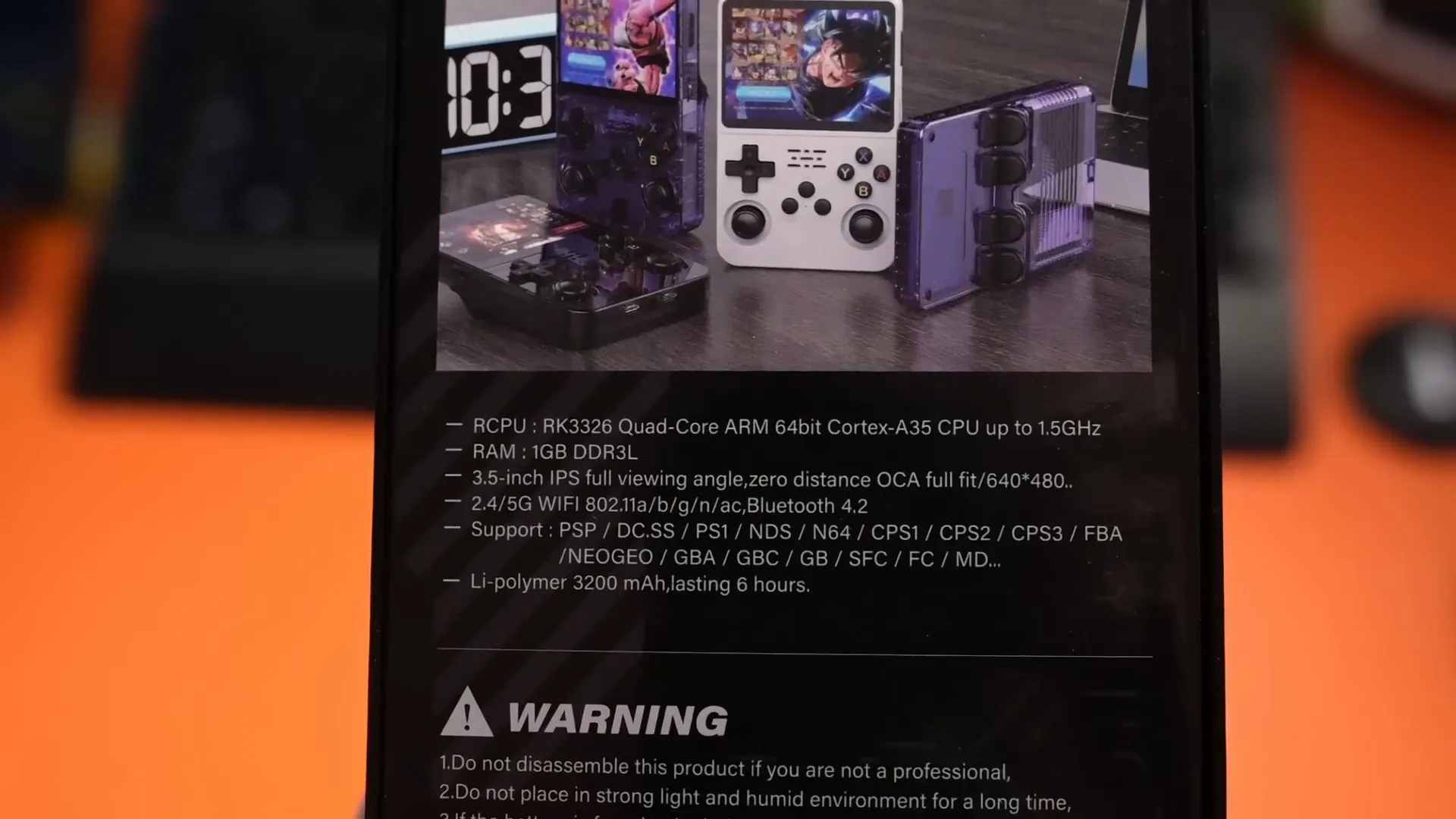
🎛 Buttons & I/O
Let’s take a detailed tour of the R36S’s controls and ports:
Front
- D-pad: Feels decent but the pivot mechanism feels a bit loose, especially when compared to other handhelds like the RG35 XX or Miu Mini Plus. Diagonal inputs can be unreliable at times.
- Analog sticks: There are two analog sticks reminiscent of Nintendo Switch Joy-Cons in size and feel.
- Face buttons: Surprisingly good tactile feel for the price point, which was a pleasant surprise.
- Select and function buttons and a mono speaker are also located here.
Back
- Shoulder buttons: R1, R2, L1, and L2. Unlike some models where these buttons are flush, the R36S raises the L2 and R2 slightly, making for a more ergonomic grip and more comfortable gameplay experience.
Sides and Ports
- Right side: Volume rocker and an SD card slot meant for the OS.
- Left side: Another SD card slot intended for game storage, plus power and restart buttons.
- Bottom: A 3.5mm headphone jack, a DC charging port (USB only for charging), and a USB OTG port for file transfer.
- Unknown holes: Some small holes that might be for ventilation, though their exact purpose is unclear.
- Top: No buttons or ports.
Battery Access
I really appreciate the removable back panel that protects the battery. This design makes swapping out the battery hassle-free if it ever fails, unlike other devices that require disassembling the entire back.
Ergonomically, the R36S feels good to hold overall, though I did run into some issues with the analog sticks losing grip when pressed down. Thankfully, most of my gameplay is focused on 8-bit and 16-bit titles where I rely on the D-pad and face buttons, so this was less of a concern.

🔄 Comparing Other Handhelds
Comparing the R36S to other budget handhelds is essential to understand where it fits in the market:
- RG353V from Anbernic: The R36S shares a similar feel and layout with the RG353V, but the RG353V is more expensive and performs better. The RG353V also has more premium features and better ergonomics with curved buttons, which I prefer over the flat design of the R36S.
- RG35XX Plus and Miu Mini Plus: These are closer competitors in the sub-$50 to $60 range. The R36S stands out because it’s larger and has analog sticks, which makes it better suited for 3D games.
Ultimately, your choice depends on:
- The size and feel you prefer
- How much you want to spend
- The types of games you want to play (2D vs 3D)
For me, the R36S strikes a good balance, especially if you want to dabble in 3D titles without breaking the bank.

🖥 OS
The out-of-the-box software experience with the R36S was rocky. My unit arrived dead on arrival (DOA), which meant the screen remained blank despite the LED powering on. I tried multiple button combinations to get it to boot, but nothing worked initially.
Eventually, after updating the software, it booted fine. I suspect the issue was related to the SD card that came pre-installed in the handheld, which is a common pain point with these budget devices.
The SD cards included are often of poor quality and prone to failure. I highly recommend backing up the original files on a better quality SD card from brands like SanDisk, Samsung, or Toshiba before flashing any new firmware or OS.

⚙️ Installing ArkOS
To improve the R36S experience, I installed ArkOS, a custom operating system optimized for retro handhelds. Here’s what you need:
- A reputable microSD card (SanDisk or Samsung recommended)
- Balena Etcher software for flashing the OS image
- The R351 MP version of ArkOS, along with a specific R35S file for performance tweaks
Flashing ArkOS is straightforward:
- Open Balena Etcher and select the ArkOS image file you downloaded.
- Choose your microSD card as the target device.
- Flash the OS image onto the card and wait a few minutes.
- After flashing, safely eject the card and reinsert to access its contents.
- Copy the file named
rkade_3326_RG351MP_linux.dtbto your computer as a backup. - Replace that file on the SD card with the one inside the downloaded ZIP folder.
- Eject the card and insert it into your R36S.
- Power on the device and let ArkOS install itself (this takes a few minutes).
Once installation is complete, the device boots straight into ArkOS, ready for setup.

⚙️ Setting Up ArkOS
After installing ArkOS, there are a couple of important configuration steps to get the most out of your R36S:
- By default, ArkOS uses the same SD card for the OS and game ROMs. To use a second SD card for your games, go to Options > Advanced > Switch to SD2 card for ROMs. This initiates a process similar to the OS installation but for your game library.
- I highly recommend enabling quick mode for faster boot times and better power management. Navigate to Options > Advanced > Enable Quick Mode, then confirm. A bunch of code will flash on screen as the system reboots.
Quick mode allows the handheld to enter a safe state when powering down, preserving your game progress and speeding up boot times.

⌨️ ArkOS Hotkeys
ArkOS offers several handy shortcuts to improve your gaming experience. These are tied to the R3 joystick button:
- Adjust screen brightness: Hold down R3 and press up or down on the D-pad.
- Sleep mode: Press R3 once to put the device into sleep mode. The LED indicator will light up, and the device still draws some power but resumes quickly.
- Safe shutdown: Hold R3 and press the power button to safely shut down ArkOS. This saves your current game state.
- Power back on: Hold the power button to boot up, and ArkOS will restore your last game from the saved state.
While playing games in RetroArch (the emulator framework within ArkOS), you can use these hotkeys:
- Bring up the menu: Select + X
- Pause emulation: Select + A
- Create a save state: Select + R1
- Load a save state: Select + L1
- Reset emulation: Select + B
- Exit emulation: Press Start + Select twice
These shortcuts work smoothly and add a lot of convenience, especially after updating to the latest ArkOS version.
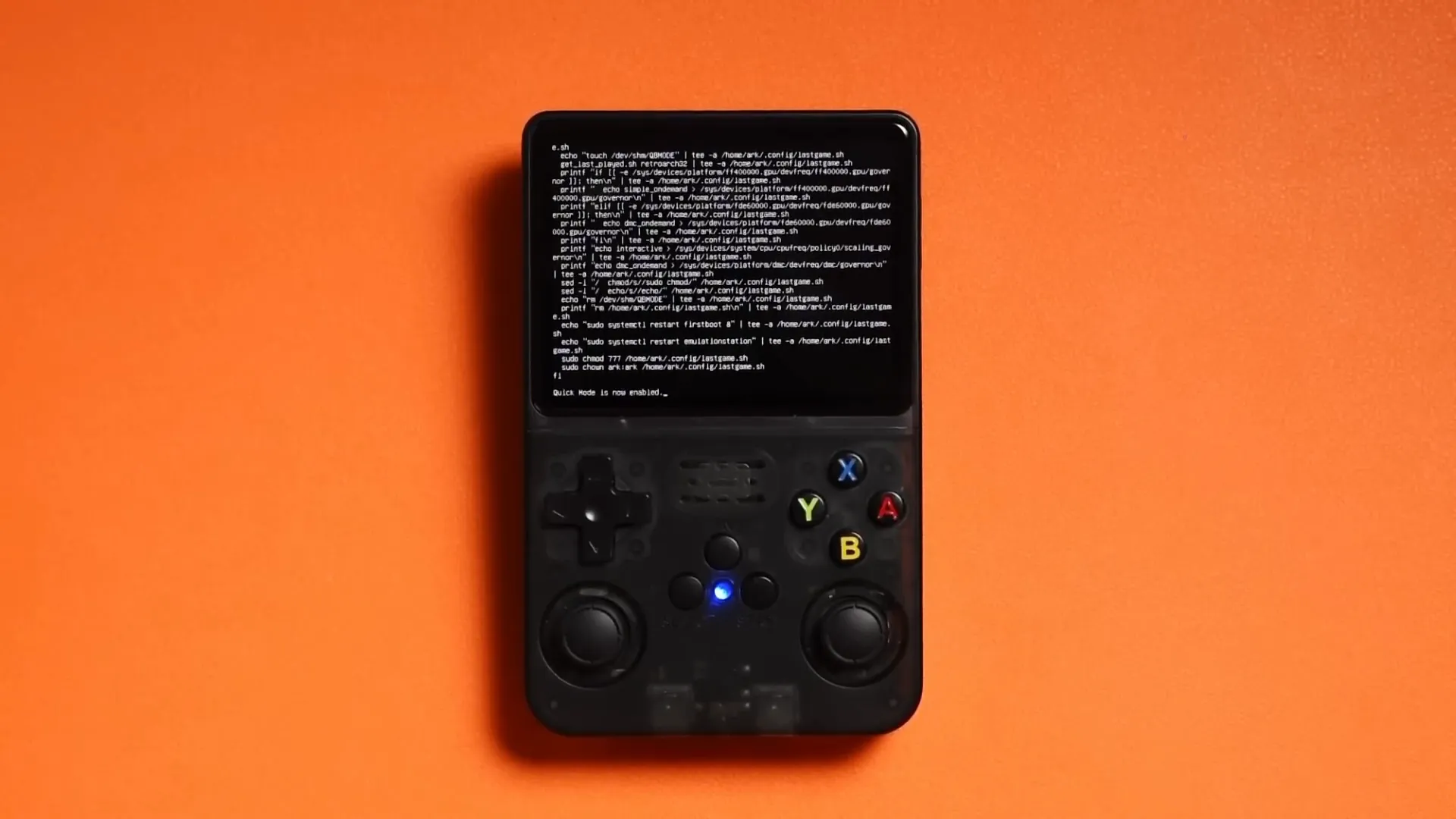
🕹 Video Game Performance
Game performance on the R36S varies significantly depending on the platform you’re emulating:
Runs Smoothly
- 8-bit and 16-bit systems like Nintendo, Super Nintendo, Game Boy, Game Boy Advance, and Sega Mega Drive
- Some PlayStation 1 titles
Struggles With
- More demanding PlayStation, Dreamcast, N64, and PSP titles
For example, I played Soulcalibur on PSP with no issues, but Tekken: Dark Resurrection was a different story. Frame rates dropped to 20-30 FPS, far from the smooth 60 FPS expected. Enabling frame skipping helped but did not fully solve the issue.
N64 emulation is handled by RetroArch by default, which can be wonky. Switching to the standalone Rice emulator from the N64 menu improves performance significantly, though hardware limitations still cause occasional hiccups.
Dreamcast emulation is the most challenging. Games like Crazy Taxi hovered around 25-28 FPS, far below the ideal 30 FPS. While still playable and fun, the experience isn’t smooth.
In summary, the R36S is best suited for 2D titles or lighter 3D games. If you’re okay with sub-30 FPS performance on heavier titles, it’s still an option, but for a silky smooth experience, focusing on classic 8-bit and 16-bit games is the way to go.

🤔 Who is the R36S for?
The R36S is a mixed bag of pros and cons, but its biggest strength is its price point. At around $40 to $50, it’s hard to ignore the value it offers. The build quality, button feel, and overall design punch well above what you'd expect at this price.
This handheld is ideal for:
- Beginners who want to explore retro emulation without a large investment
- Gamers who enjoy 8-bit and 16-bit titles and want a solid handheld experience
- Those willing to tinker with software like ArkOS to improve performance and usability
However, it does come with caveats:
- Some units may arrive defective (DOA), requiring troubleshooting or replacement
- Wi-Fi functionality is questionable and may not work as advertised
- Limited performance on heavier 3D titles
If you’re not comfortable tinkering or troubleshooting hardware and software issues, this might not be the best choice for you. But if you’re curious about retro handhelds and want an affordable entry point, the R36S is a solid recommendation.
What do you think about the R36S? Are you considering picking one up, or do you already own one? Feel free to share your experiences and tips in the comments. I’m always eager to hear from the community!
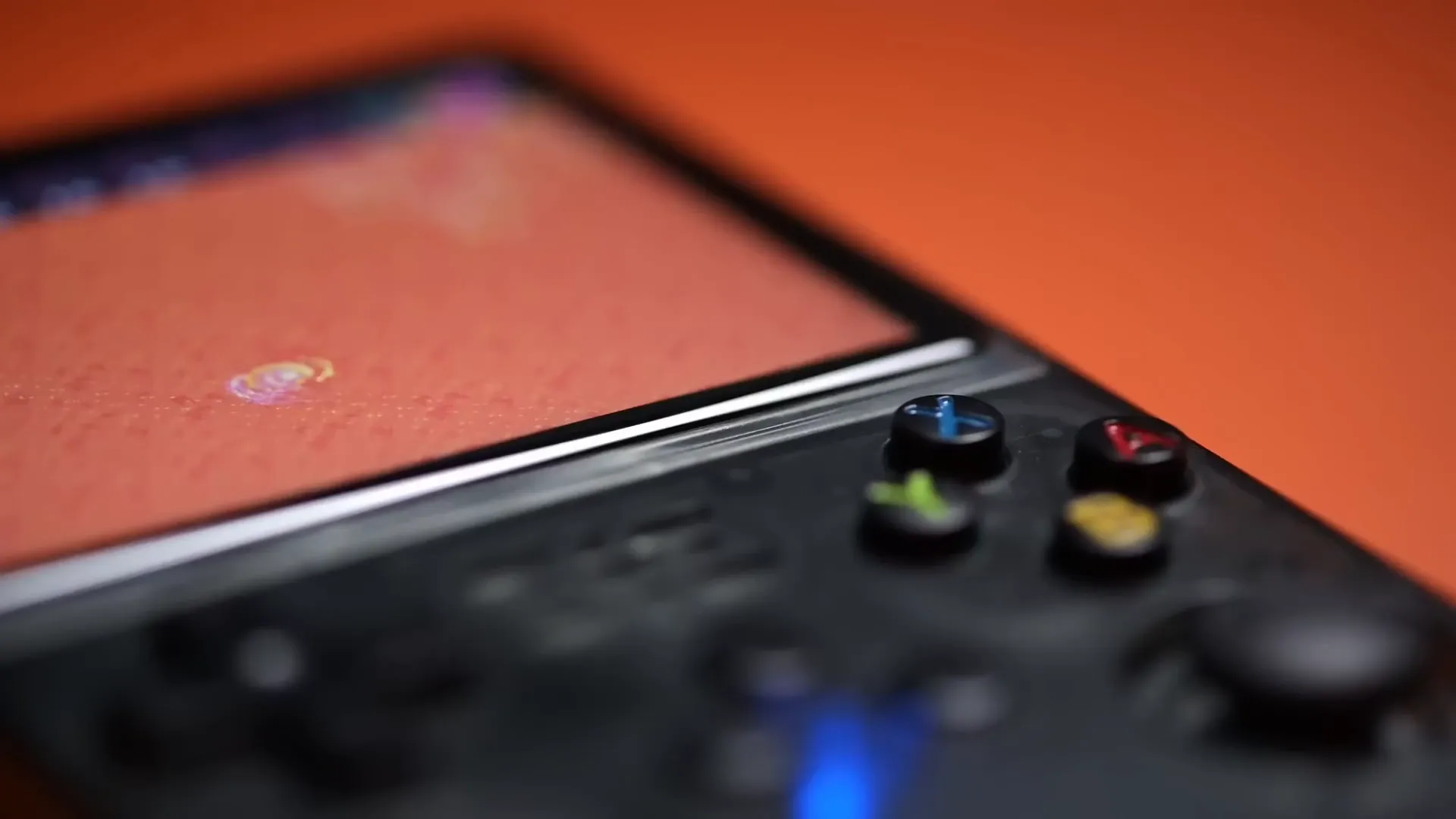
For more insights on similar handhelds, check out my reviews on the RG35 XXH and RG35 XX Plus.




Leave a comment
This site is protected by hCaptcha and the hCaptcha Privacy Policy and Terms of Service apply.