The Miyoo Mini Plus is a compact and affordable retro handheld gaming device that has captured the hearts of many gamers. In this comprehensive guide, we will explore everything you need to know to set up your device, install custom operating systems, and enhance your gaming experience with various accessories and mods.
Table of Contents
- 🎮 Introduction
- 💰 Orientation / Pricing
- 📦 Inside the Box
- 📱 Stock OS Experience
- 🔒 Back Up Your BIOS & ROMs
- 💻 Install OnionOS
- 📲 Basic OnionOS Functions
- ⚙️ Advanced OnionOS Options
- 🛠️ Install MinUI
- 🌟 MinUI User Experience
- 🕹️ Accessories and Mods
- 📋 Summary and Conclusion
🎮 Introduction
The Miyoo Mini Plus is not just another handheld console; it’s a versatile gaming device that brings nostalgia and modern gaming together. With its compact size and impressive capabilities, it caters to both casual gamers and retro enthusiasts. This section will introduce you to the device, highlighting its features and what makes it stand out in a crowded market.
Equipped to handle a variety of gaming systems, the Miyoo Mini Plus can play popular handheld titles from Game Boy to Game Boy Advance and even classic home consoles up to PlayStation 1. Additionally, it excels in arcade emulation, making it a must-have for anyone looking to relive their childhood gaming experiences.
As we dive deeper into this guide, you'll discover how to maximize your experience with the Miyoo Mini Plus, from setting it up right out of the box to customizing it with different operating systems.
💰 Orientation / Pricing
When it comes to purchasing the Miyoo Mini Plus, you have several options that cater to different needs and budgets. The most direct way to buy it is from the official Miyoo store on AliExpress, where it retails for around $65 with free shipping. However, be prepared for potential shipping delays as it ships from China.
If you prefer quicker shipping and easier returns, you can find the Miyoo Mini Plus on Amazon, typically priced between $60 and $80. Some listings even include bonuses like hard shell cases, enhancing the value of your purchase.
For those located in Europe or the UK, checking out local retailers like Dro might be the best option. They often provide faster and cheaper shipping, making the buying experience smoother.
📦 Inside the Box
Unboxing the Miyoo Mini Plus reveals a collection of essential items that enhance your experience right from the start. While the exact contents may vary based on where you purchase it, here are the standard items you can expect:
- USB-C Cable: This is crucial for charging your device. It’s best to use a standard USB-A to USB-C cable to ensure compatibility and optimal charging speed.

- Micro SD Card Reader: Handy for accessing the SD card from your computer. It's advisable to upgrade to a better quality reader for faster transfer speeds.

- Screen Protector: This simple accessory protects your device's screen from scratches and damage.

- Instruction Manual: A guide that covers the ins and outs of the stock operating system, helping you get started.
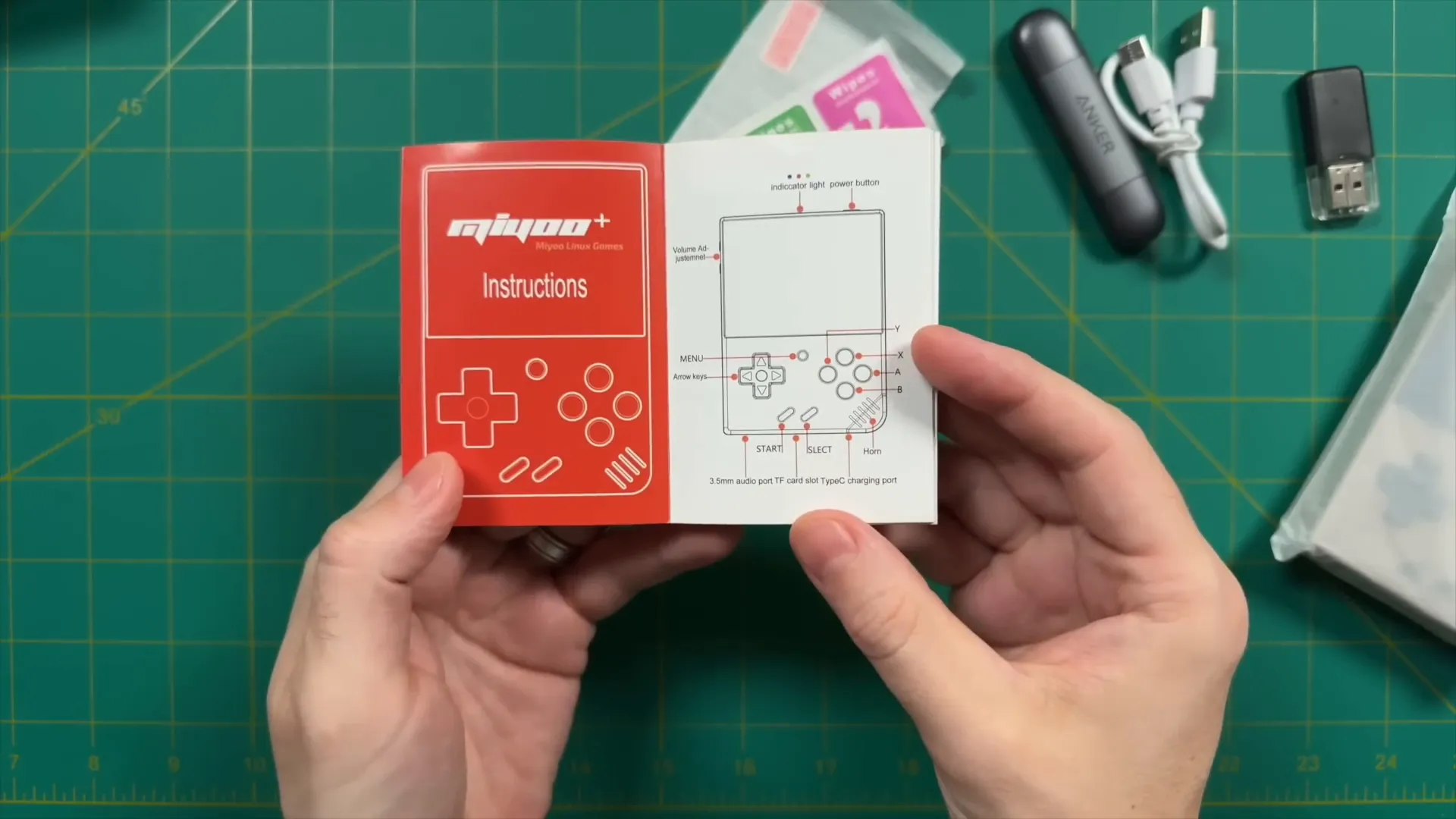
- Pre-loaded SD Card: Most devices come with a micro SD card that includes a selection of games, typically ranging from 32 to 64 GB.

📱 Stock OS Experience
The stock operating system on the Miyoo Mini Plus offers a solid gaming experience right out of the box. Users can easily navigate through recently played titles and create a favorites list for quick access to their preferred games. The game menu is intuitive, allowing you to select from various systems and load games seamlessly.
Your micro SD card is likely pre-loaded with a substantial library of games, including nearly 1,500 Super Nintendo titles. To start a game, simply press the A button, and the game launches quickly, letting you dive into the action without delay.
When you're ready to take a break, the menu button brings up a quick options menu. Here, you can save your progress with the Save State function, adjust emulator settings, or exit the game. This flexibility enhances the overall experience and allows for personalized gaming sessions.
- Favorites Menu: Organize your most-loved games for easy access.
- RetroArch Functionality: Access advanced emulators for additional game systems not featured in the main menu.
- Settings: Adjust screen brightness, Wi-Fi, and other display options to suit your preferences.
Overall, while the stock operating system is functional, there are enhancements available through custom operating systems that can take your gaming experience to the next level.
🔒 Back Up Your BIOS & ROMs
Before diving into custom operating systems, it’s essential to back up your BIOS and ROM files. These files are critical for emulators to run properly. If you’ve just plugged in your micro SD card into your computer, you should create a dedicated folder for your backups.
On your desktop, create a folder named "Miu." This will be your primary storage for all necessary files. Open your micro SD card on the right side of your screen. To find the BIOS files, navigate to the "retroarch" folder, then into the "system" folder. Here, you will find all the BIOS files you need.
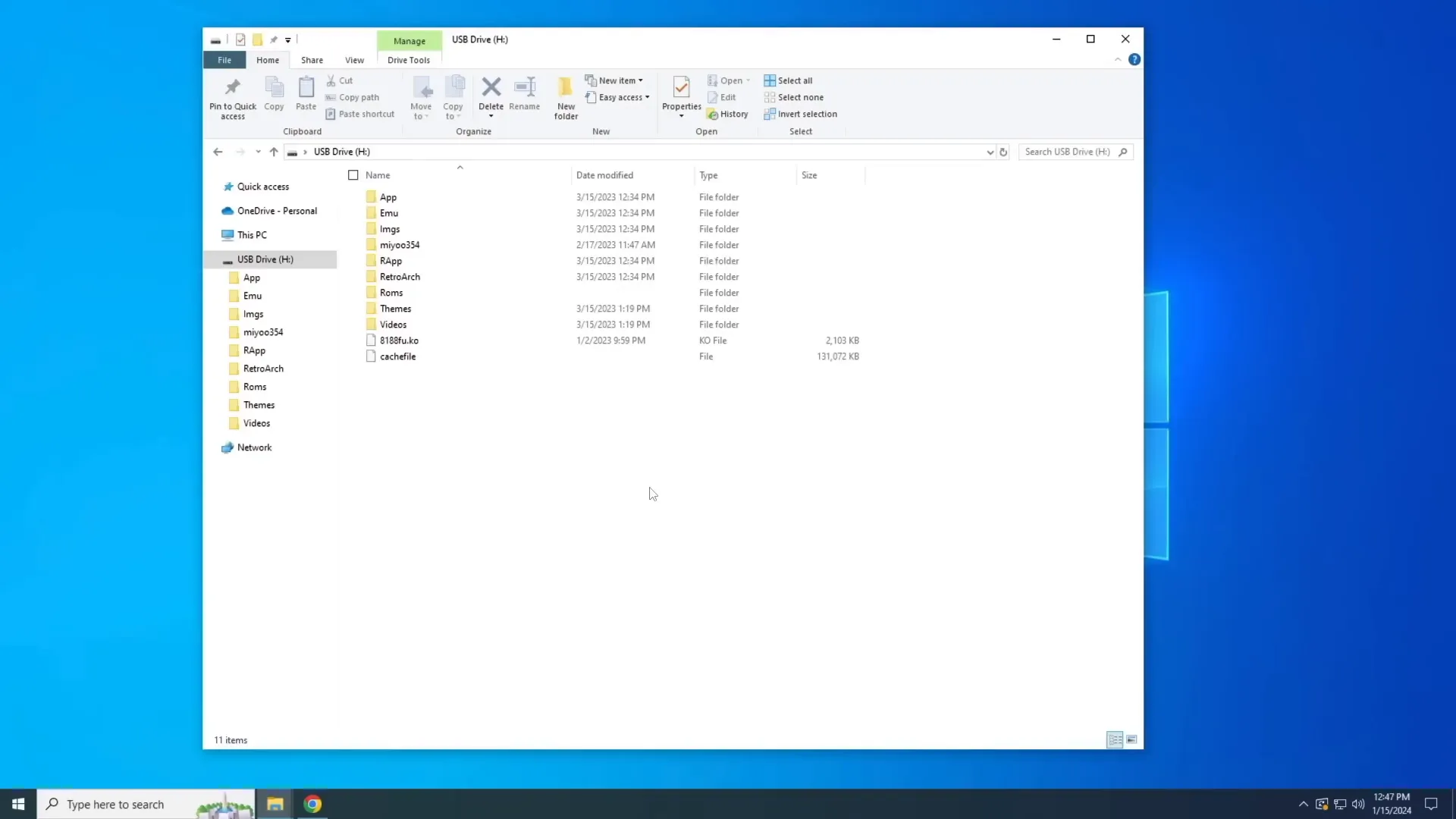
Select all the BIOS files and move them to a new folder named "bios" within your Miu folder. This process may take some time, so grab a snack while you wait. Once the transfer is complete, proceed to back up your ROM files by going to the "ROMs" folder on your SD card.
You have two options here: you can move entire folders or go through each one to select individual ROMs. For example, in the "sfc" folder for Super Nintendo, you can choose your favorites or back up all of them.
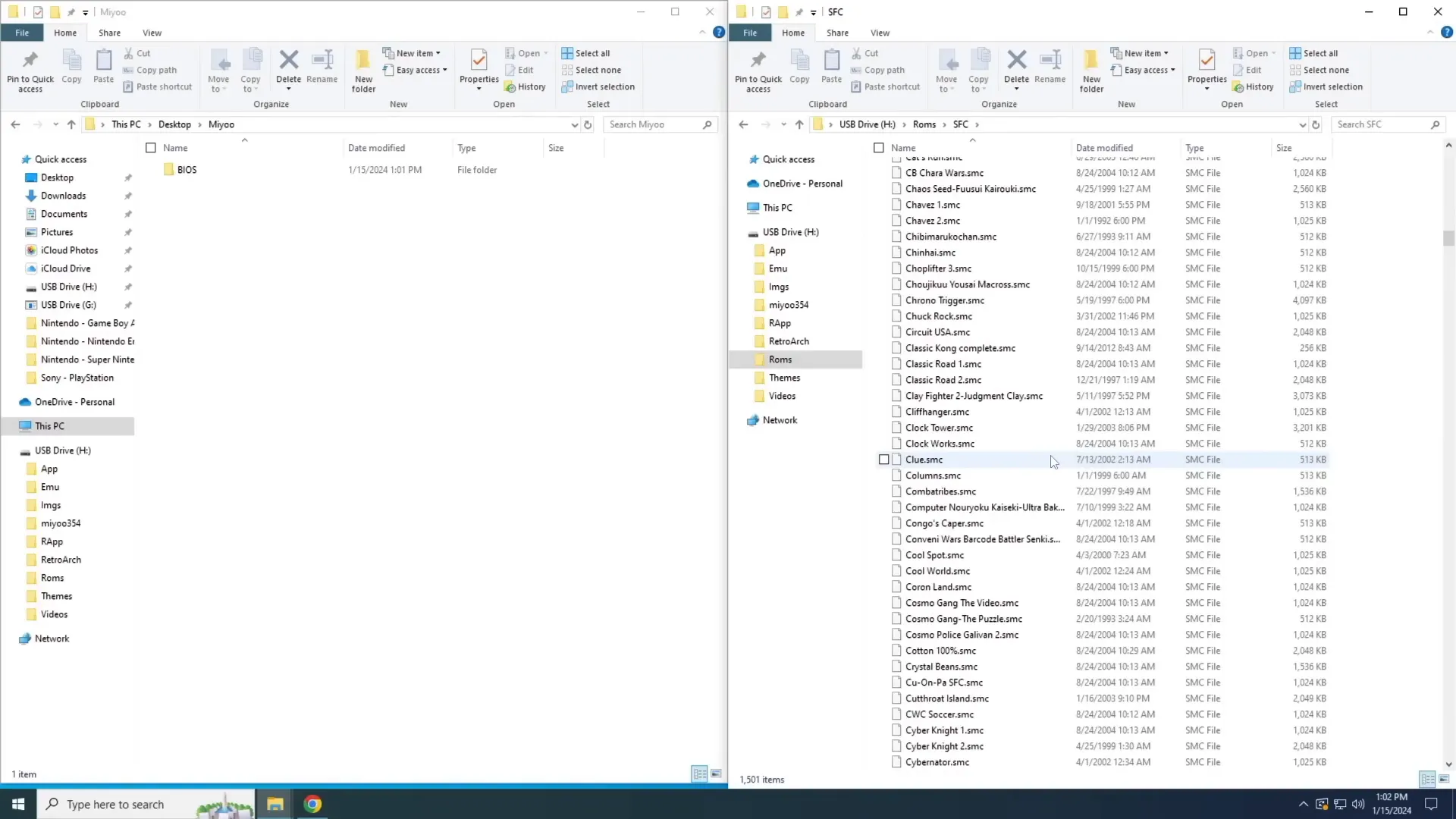
💻 Install OnionOS
Once your BIOS and ROMs are safely backed up, it's time to install OnionOS. Before doing that, consider upgrading to a higher-quality SD card, preferably 32 GB, from reputable brands like SanDisk or Samsung. This size is optimal for the Miyoo Mini Plus.
To install OnionOS, go to the Onion website. You have two installation options: the stable version or the beta version. The stable version is recommended for most users, but the beta version offers more updated features at the risk of potential bugs.
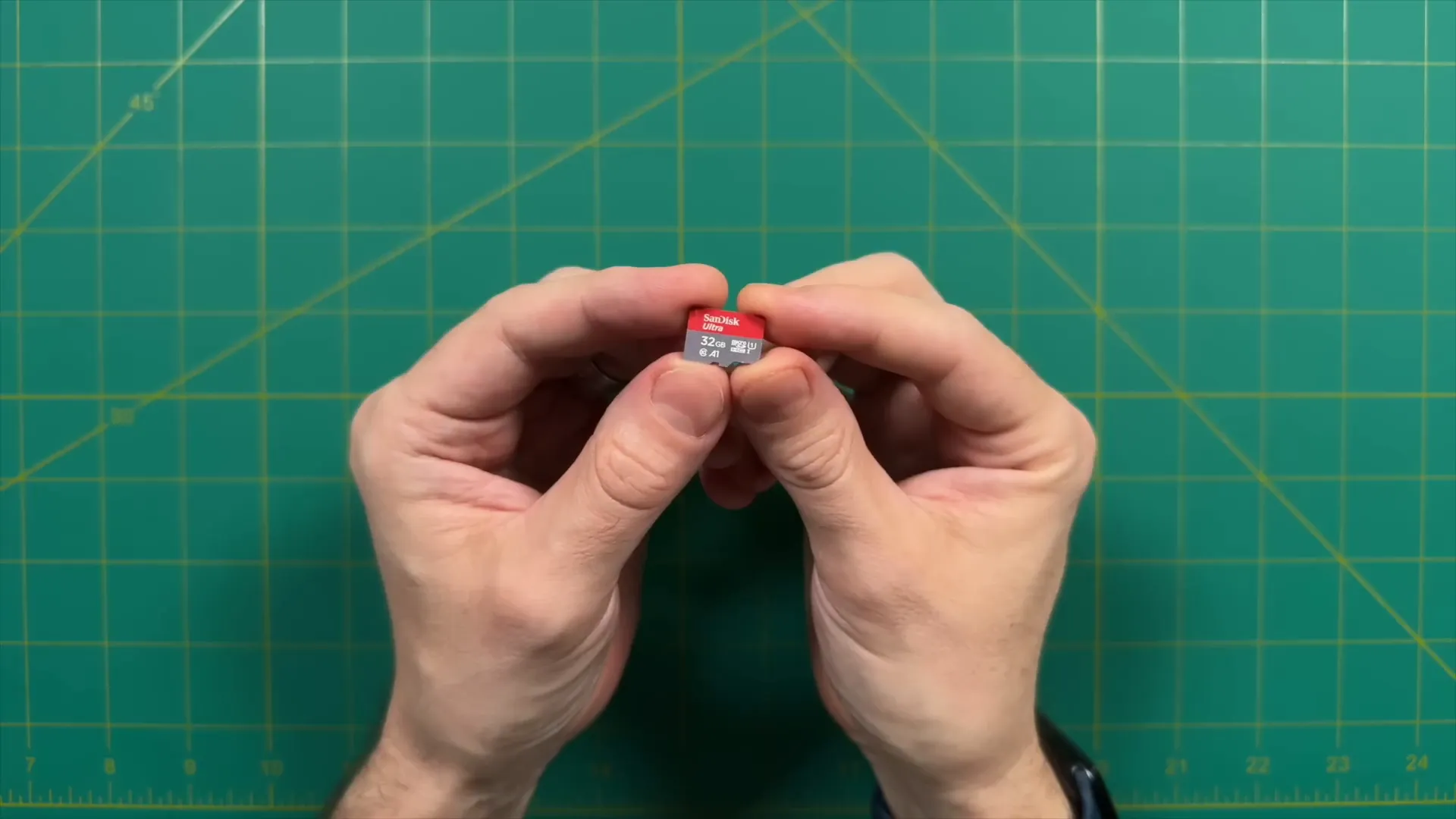
For the easiest installation, download the Onion Desktop Tools application. This tool simplifies the process by formatting your SD card to FAT32 and installing OnionOS directly. Once downloaded, extract the files and run the batch file named "onion desktop tools launcher with console."
After confirming that you want to open the application, follow the prompts to format your SD card and select the version of OnionOS you wish to install. The process is straightforward and will automate much of the work for you.
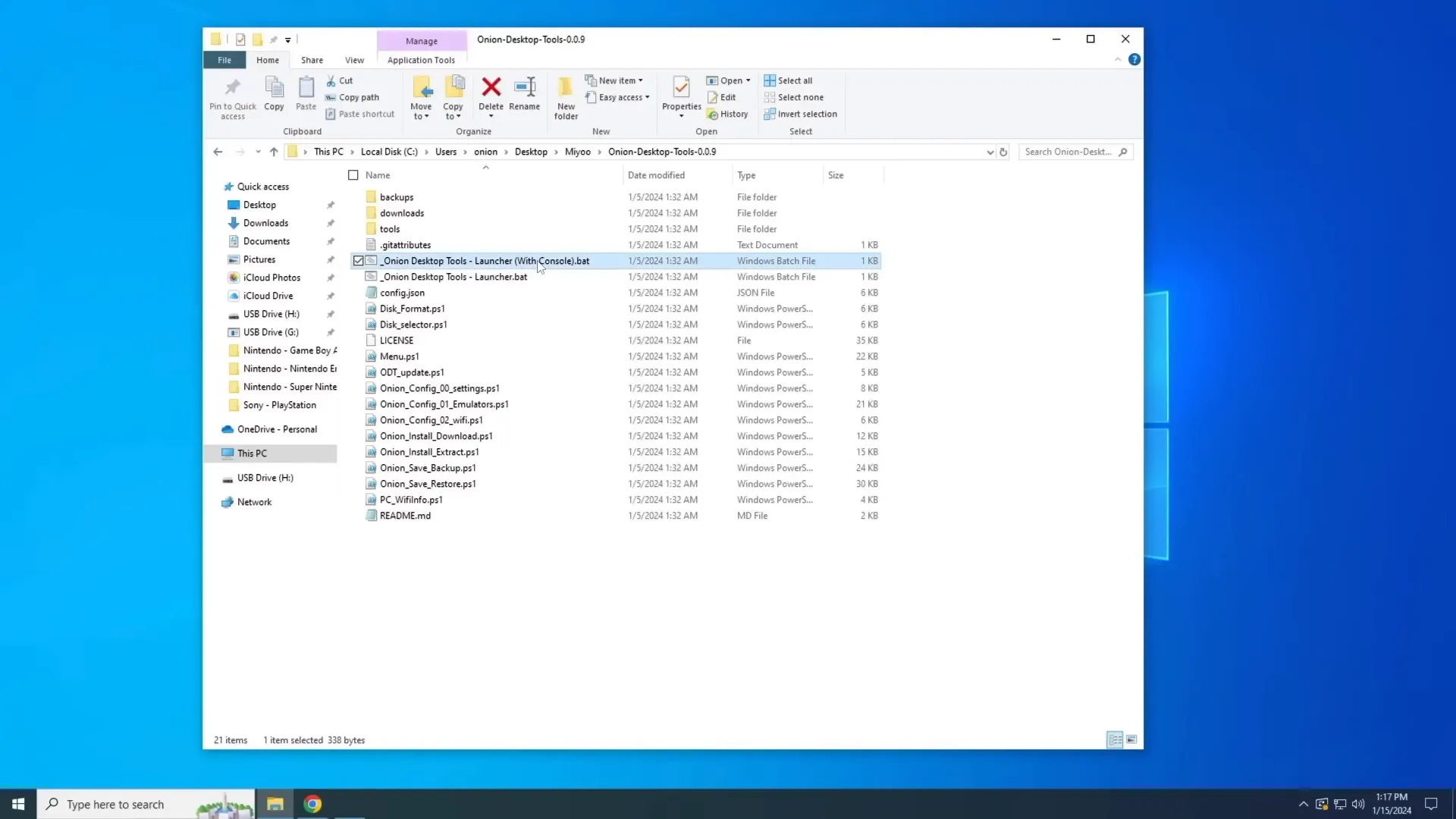
📲 Basic OnionOS Functions
Upon successfully installing OnionOS, insert the SD card into your Miyoo Mini Plus and power it on. After a brief initialization, you'll be greeted with the package manager, where you can choose various emulators and applications to install.
It's essential to enable the emulators you wish to use. Scroll through the list and toggle them on as necessary. You can also explore the apps section for additional functionalities, including an ebook reader and a music player.
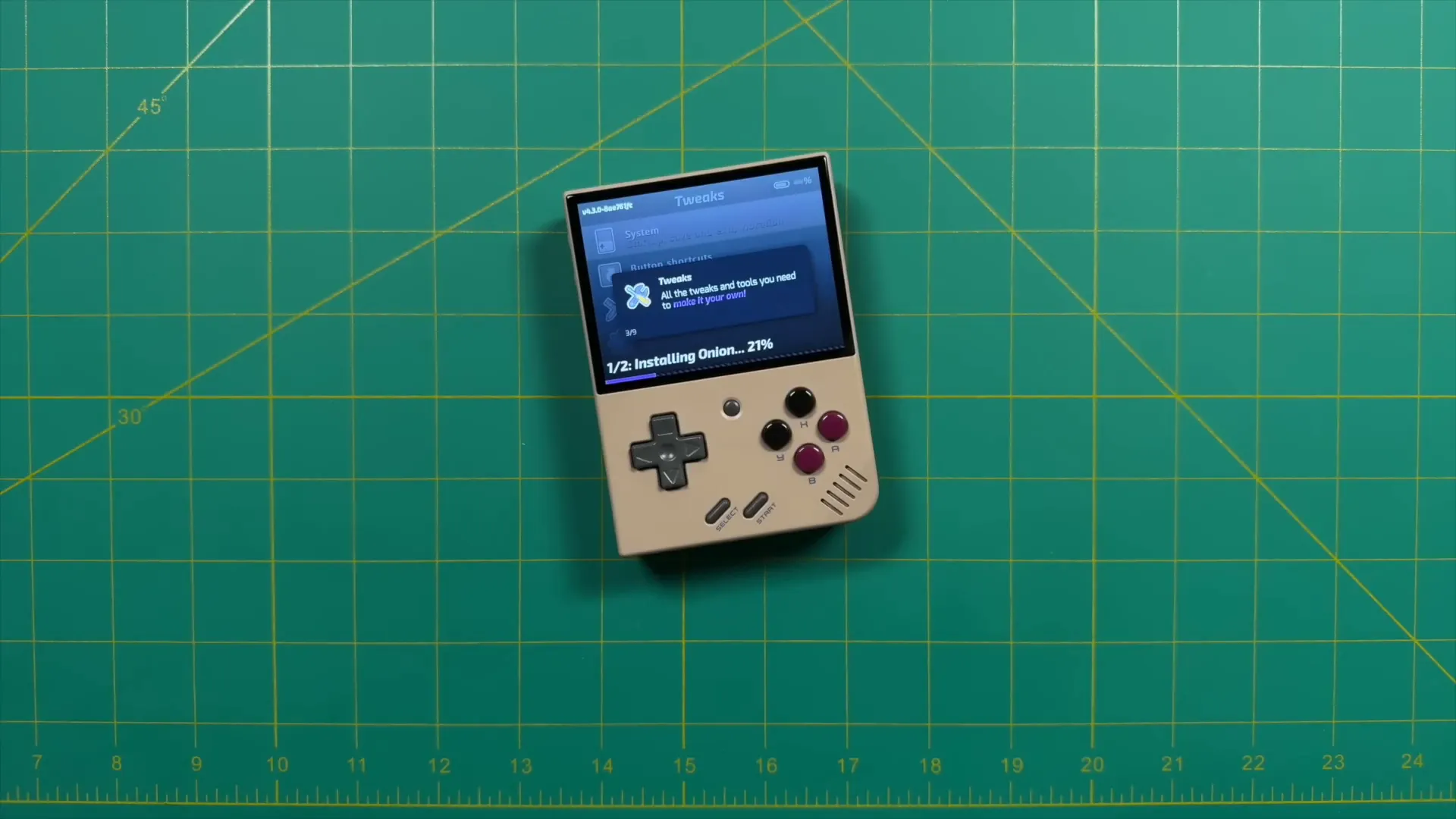
One of the key features is the game switcher, which allows you to switch between games easily. When you start a game, press the menu button to access the game switcher, enabling quick transitions without losing your progress.
The interface resembles the stock OS but offers more robust options. You can add games to your favorites for quick access and customize settings like screen brightness and Wi-Fi.
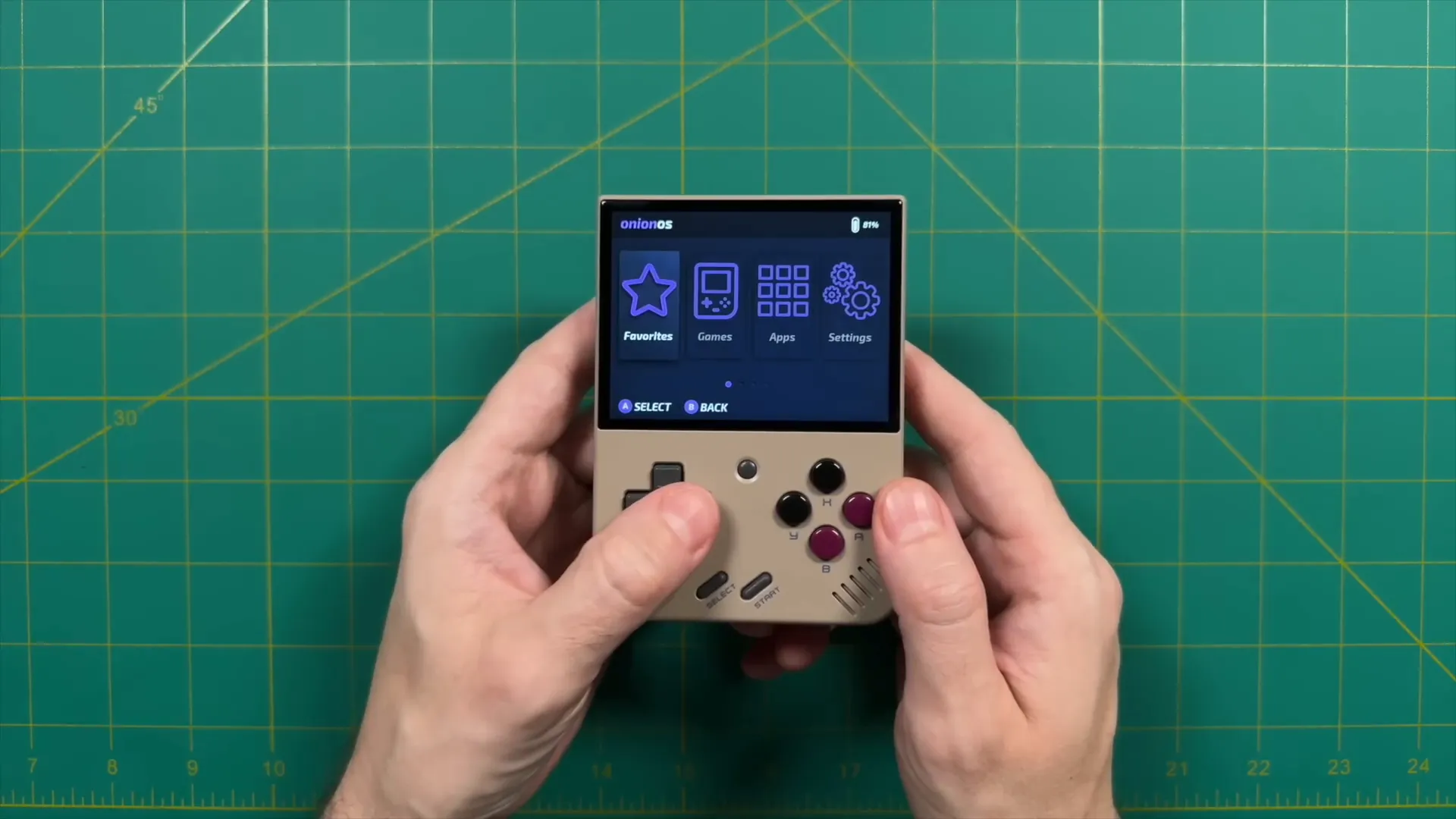
⚙️ Advanced OnionOS Options
For those looking to delve deeper, OnionOS offers advanced options. In the settings menu, you can connect to local Wi-Fi, allowing for online features like scraping box art for your games. This requires a free account on Screen Scraper.
Once you have your account set up, input your username and password in the configuration menu, then initiate the scraping process. This will match your ROM file names with a database and download corresponding box art, enhancing your game library visually.

Another useful feature is the "Onion Over the Air" update option. This allows you to update the operating system directly over Wi-Fi without needing to connect to a computer. It streamlines the process, keeping your system up to date with the latest features and fixes.
For gamers interested in achievements, access RetroArch through the apps section. Enable achievements by entering your RetroAchievements account details. This feature adds an extra layer of engagement to your gaming experience.
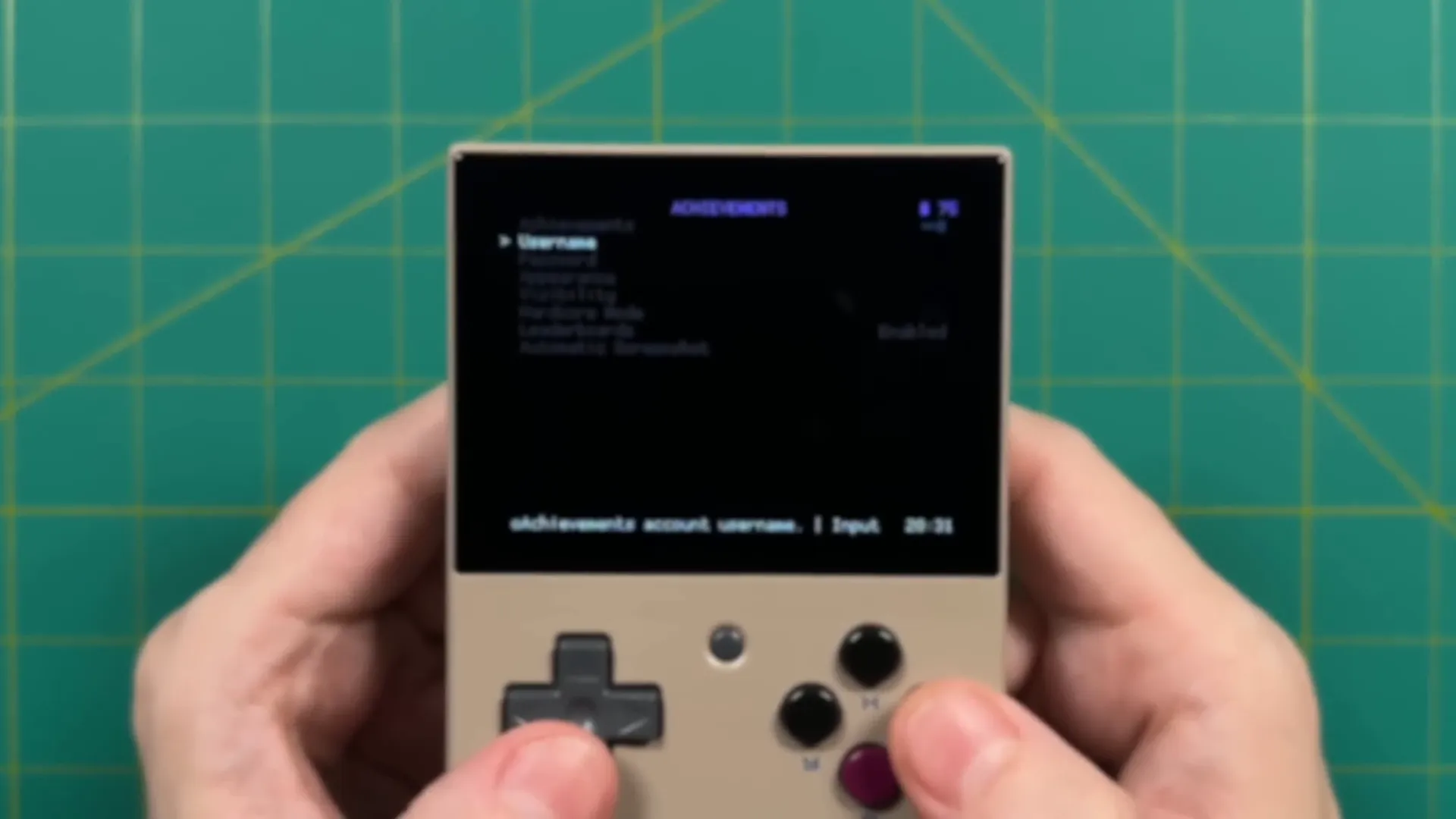
Lastly, explore community apps and themes, which can further customize your experience. From adjusting boot logos to adding new themes, these options allow you to tailor the Miyoo Mini Plus to your liking.
With these advanced functions, OnionOS transforms your gaming device into a versatile retro gaming powerhouse, providing a rich array of features to enhance your experience.
🛠️ Install MinUI
Installing MinUI on your Miyoo Mini Plus is a straightforward process, making it an excellent choice for those seeking simplicity without sacrificing functionality. To begin, you'll need to head over to the MinUI GitHub page. Here, you'll find the releases tab on the right side, which will take you to the most recent version of MinUI.
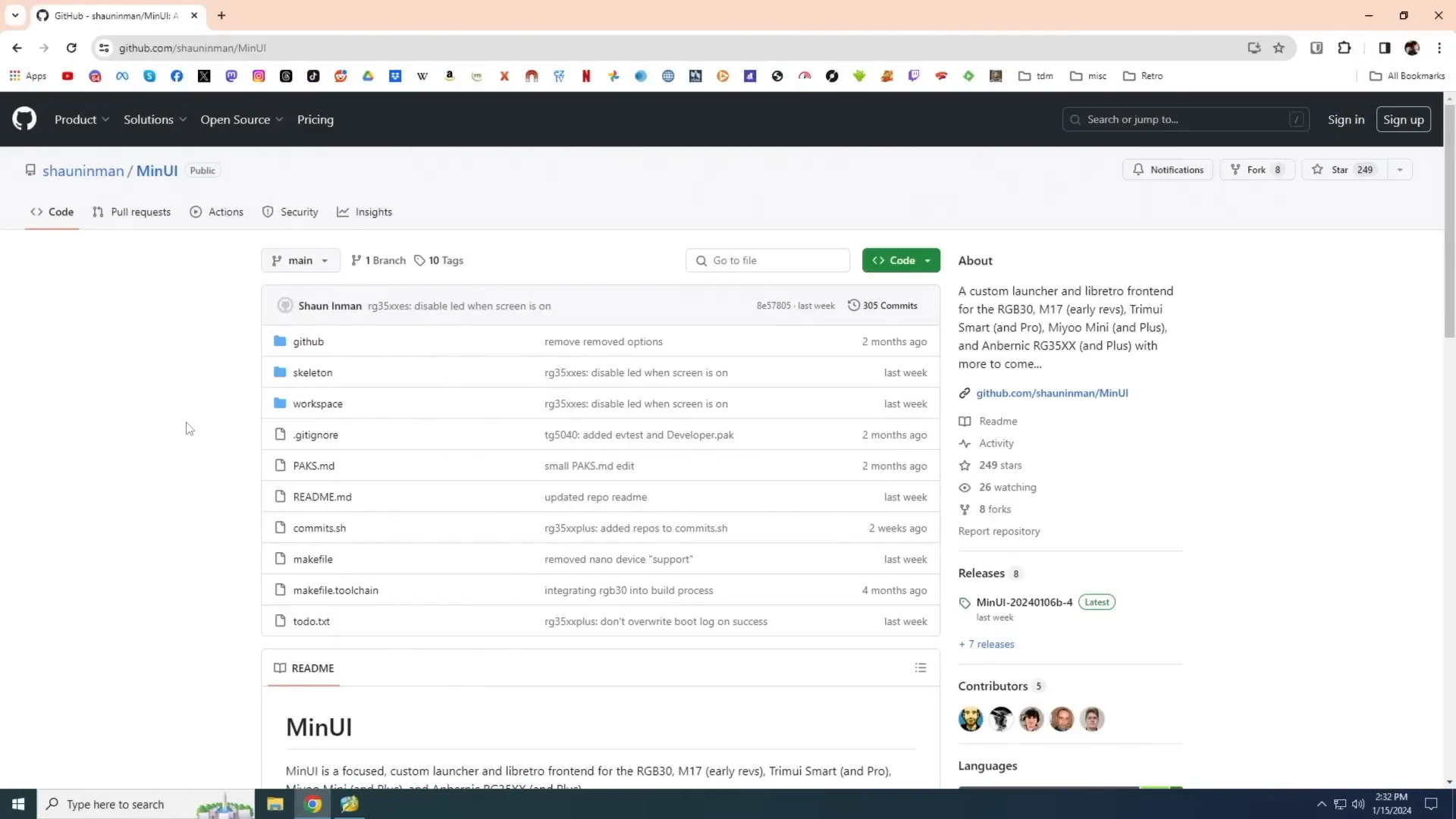
There are two main zip files available: the base and extras. It’s best to download both to maximize your gaming options. Once downloaded, prepare a blank micro SD card, ensuring it is formatted to FAT32. This is crucial for compatibility.
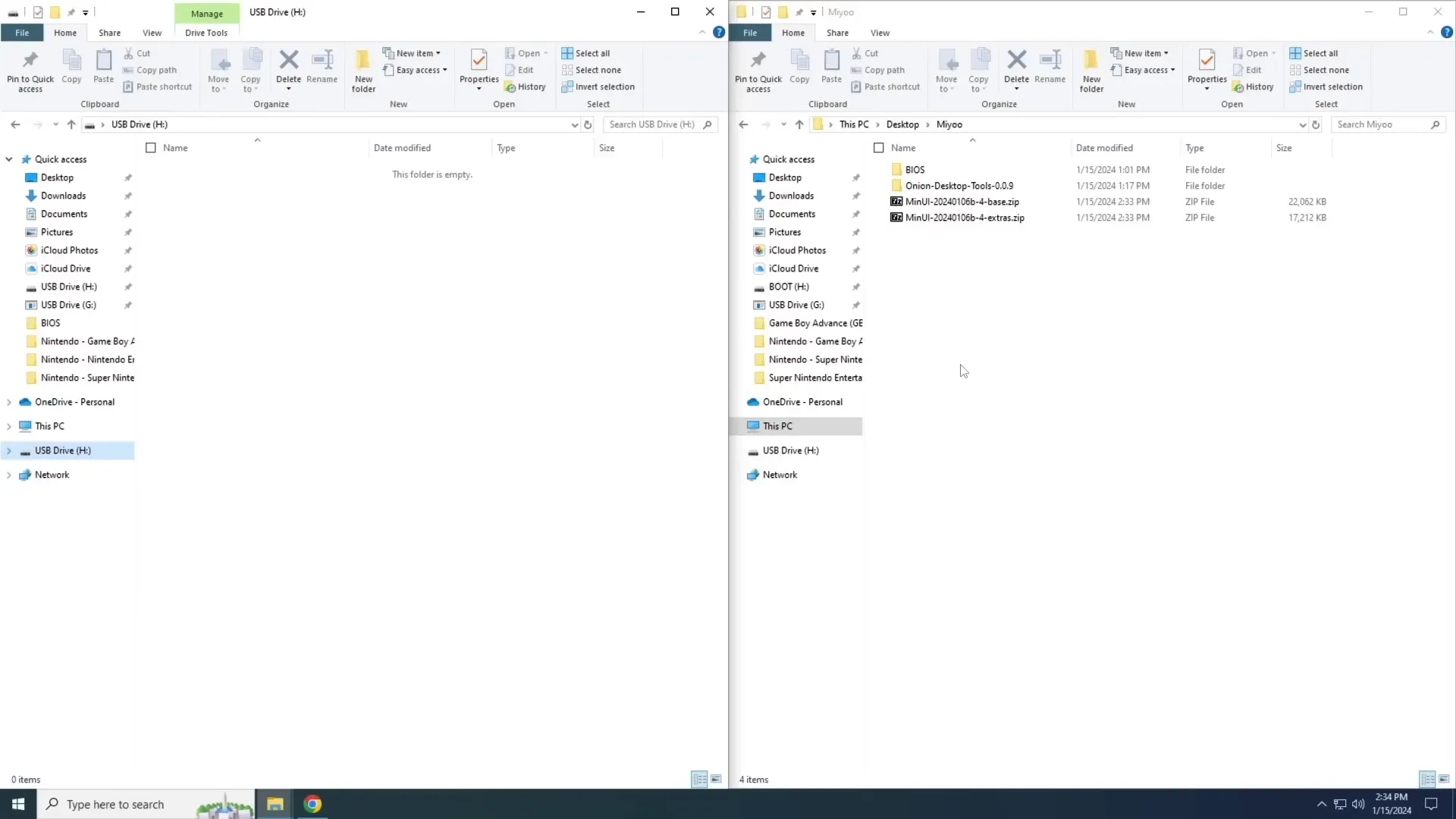
Open the base zip file and drag all its contents onto the micro SD card. Next, repeat this process with the extras zip file, excluding the README file. This installation is as simple as drag and drop, but it may take a few minutes.

After transferring the files, add your game ROMs to the corresponding folders within the "ROMs" folder on the SD card. The structure is similar to that of OnionOS, so if you've already set that up, you should feel right at home.
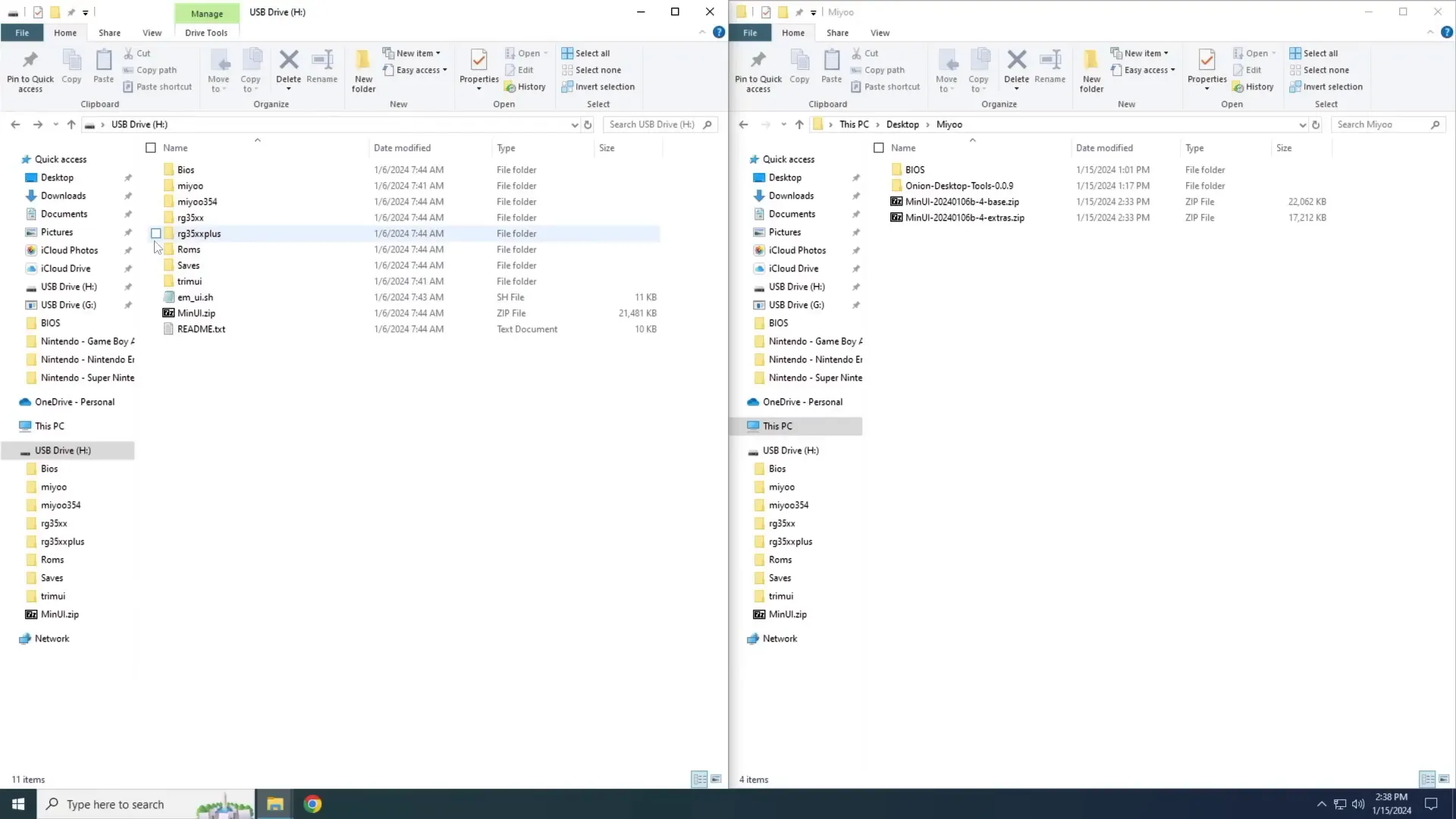
Once you've moved over your games and BIOS files, eject the SD card and insert it back into your Miyoo Mini Plus. Power on the device, and it will display "installing MinUI." After a moment, you’ll be greeted by the MinUI interface, which is designed to be intuitive and text-based.

🌟 MinUI User Experience
The MinUI interface is all about simplicity and speed. Users can quickly navigate through the menu to select their preferred gaming system and title. The experience is designed to be user-friendly, making it suitable for all ages, from children to seniors.

One of the standout features of MinUI is its quick save functionality. If you need to power down your device, it will create a save state automatically, allowing you to pick up right where you left off when you turn it back on. This feature is especially handy for those who might not have time for lengthy gaming sessions.

MinUI also allows you to access system settings, although many users may find they don’t need to delve into these options. For those familiar with emulation, the configuration options are readily available, including aspect ratio adjustments and custom hotkeys.

Overall, MinUI provides a snappy and efficient gaming experience. The interface allows for swift switching between systems and titles, making it a great choice for users who prioritize ease of use without compromising on features.
🕹️ Accessories and Mods
Enhancing your Miyoo Mini Plus experience can be achieved through various accessories and mods. The community has embraced this device, leading to a plethora of options available, particularly on platforms like Etsy. Here’s a breakdown of some popular accessories you might consider.
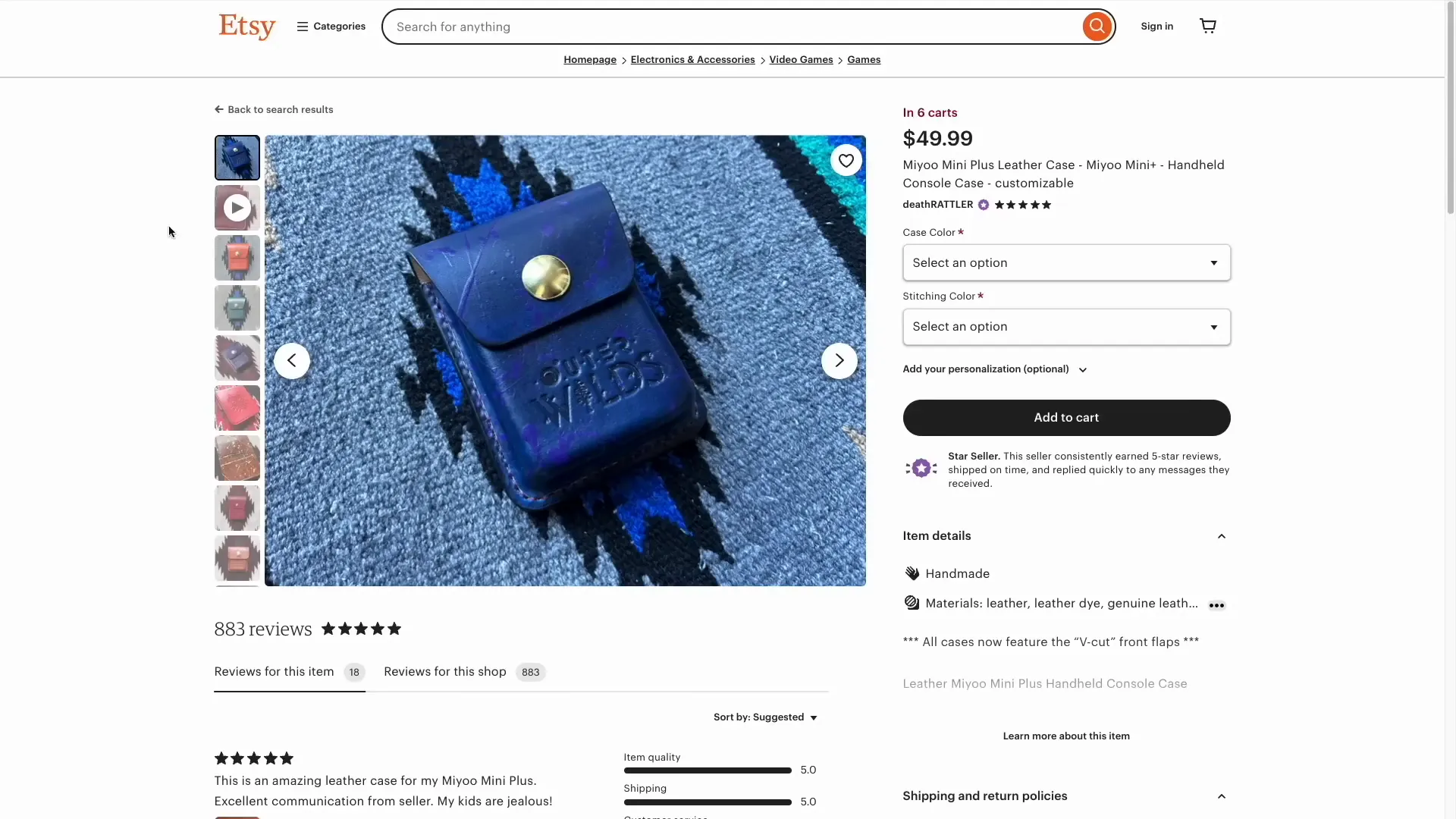
🎒 Cases
- Mium Mini Plus Hard Shell Case: This 3D printed case offers durability and a snug fit, perfect for travel. It features a soft foam lining for added protection.

- Epic Printing Shop Screen Protector: If you prefer a minimalist approach, this articulating screen protector covers just the screen and buttons, ensuring ease of access.
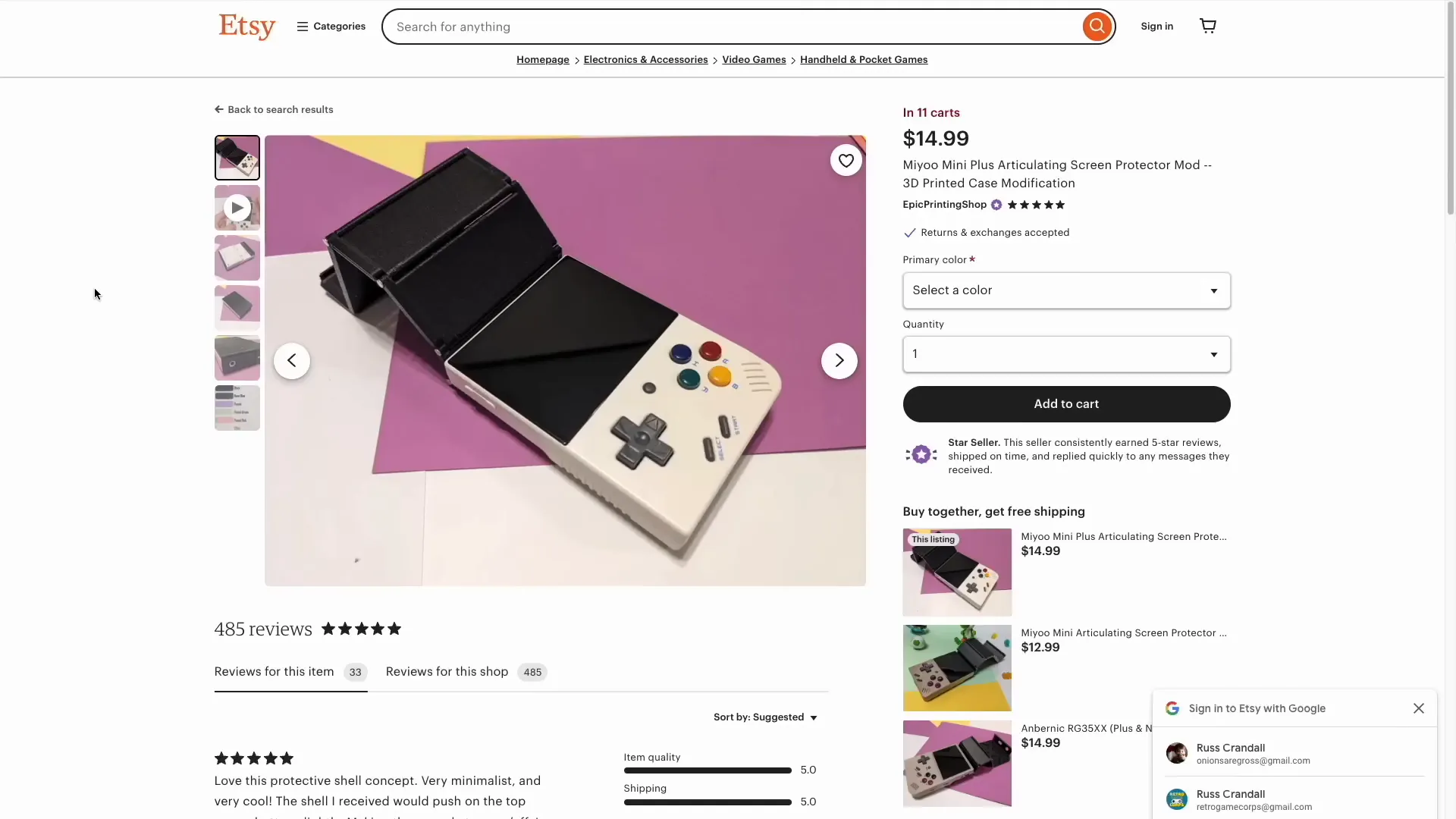
- Death Rattler Custom Leather Cases: For those seeking a more personalized touch, these customizable leather cases offer various color and stitching options.
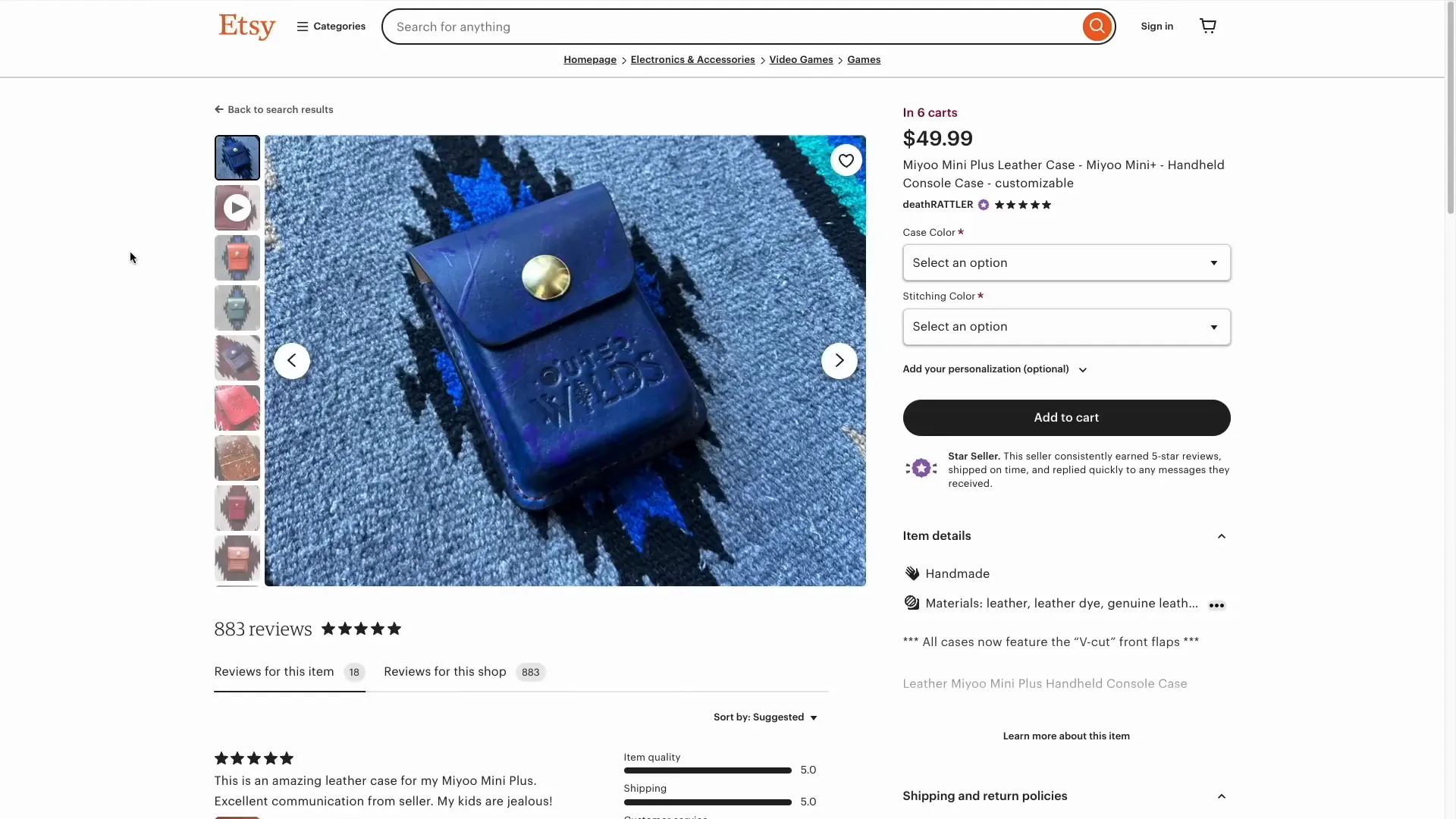
🛠️ Mods
Modding your Miyoo Mini Plus can elevate the user experience significantly. Here are some recommended modifications:
- Sakura Retro Modding: This shop offers over 40 different mod options, including stickers and custom d-pad styles. You can personalize your device to match your style.
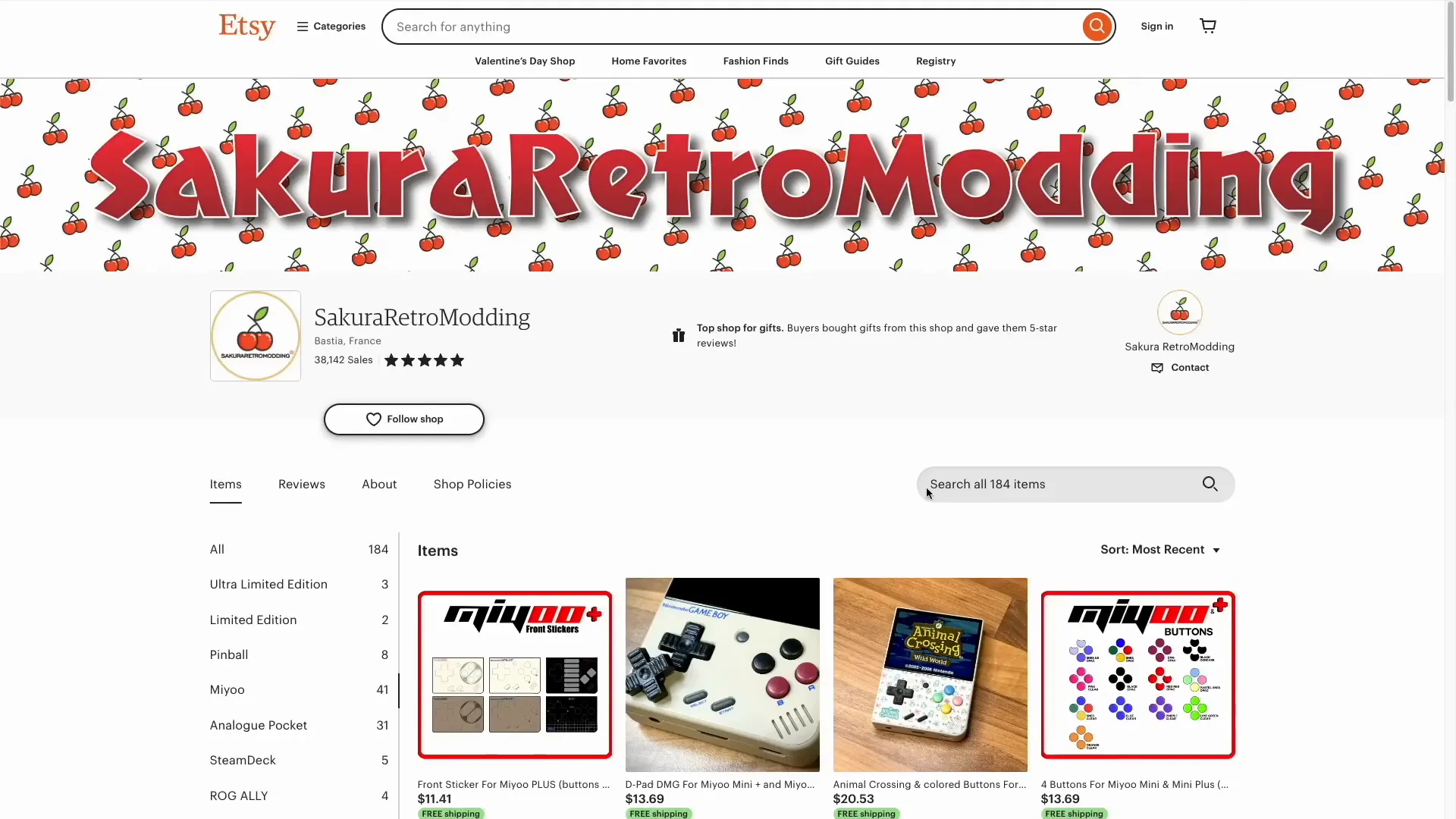
- Get Better Buttons: This mod replaces the back buttons with more ergonomic options, improving comfort during extended gaming sessions.

📋 Summary and Conclusion
The Miyoo Mini Plus is a remarkable device that balances nostalgia and modern gaming needs. With options like MinUI, users can enjoy a streamlined experience that caters to all ages. The ease of installation and user-friendly interface makes it an ideal choice for gifting.
Enhancing your device with accessories and mods not only improves functionality but also personalizes your gaming experience. Whether you opt for a rugged case or unique button styles, there’s a wealth of options available.
In conclusion, the Miyoo Mini Plus stands out as a versatile handheld console. With this guide, you have the tools to set it up, customize it, and enjoy countless hours of gaming. Happy gaming!




Leave a comment
This site is protected by hCaptcha and the hCaptcha Privacy Policy and Terms of Service apply.